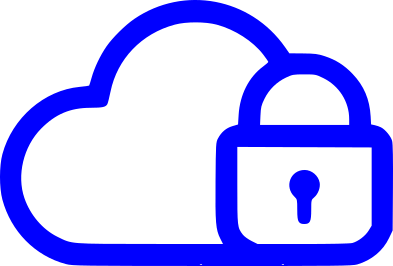Installing Kali Linux: A Beginner’s Guide
Kali Linux is a powerful open-source penetration testing and security auditing platform. It is a popular choice among cybersecurity professionals and enthusiasts due to its wide range of tools and features. In this blog post, we will go through the process of installing Kali Linux on your computer step by step.
Before we begin, there are a few things to keep in mind. First, it is recommended that you have a solid understanding of Linux and basic command-line usage. Additionally, it’s important to note that installing Kali Linux may overwrite any data on your hard drive, so make sure to back up any important files before proceeding.
Step 1: Download the Kali Linux ISO Image
The first step in installing Kali Linux is to download the ISO image from the Kali website. The ISO image is a file that contains all of the necessary files to install the operating system. You can find the download link on the Kali Linux website. Make sure to select the correct image for your architecture (32-bit or 64-bit).
Step 2: Create a Bootable USB Drive
Once you have downloaded the ISO image, you will need to create a bootable USB drive to install the operating system. You can use a tool like Rufus or UNetbootin to create the bootable drive. Make sure to select the ISO image you downloaded earlier and the USB drive you want to use.
Step 3: Boot from the USB Drive
With your bootable USB drive ready, you need to reboot your computer and configure your BIOS or UEFI firmware to boot from the USB drive. The process for this will vary depending on your computer’s make and model, so you should consult your computer’s documentation for instructions on changing the boot order. Once you’ve done this, the computer will boot from the USB drive and take you to the Kali Linux installer.
Step 4: Install Kali Linux
Once you are booted into the Kali Linux installer, you will be prompted with a series of questions to configure your installation. The installer will ask you to select your preferred language, keyboard layout, and partitioning method. It’s important to take your time and read through the prompts carefully before making your selections.
After the installer has finished partitioning your hard drive, it will begin copying files to your hard drive and installing the operating system. This process may take a while depending on your computer’s speed.
Step 5: Configure Your System
Once the installation is complete, you will be prompted to reboot your computer. Upon reboot, you will be prompted to configure your system, including setting a password for the root account and configuring your network settings.
Step 6: Using Kali Linux
After the system configuration, you will be logged in to your new Kali Linux installation. From here, you can explore the various tools and features that Kali Linux has to offer. You will find a menu in the left corner of the screen, with all the options you can use for your pen testing.
Installing Kali Linux can be a bit intimidating for beginners, but following these steps will make the process as straightforward as possible. With Kali Linux installed, you can begin to explore the world of penetration testing and cybersecurity.