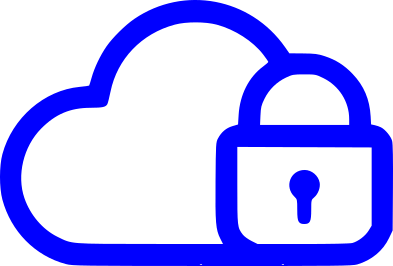“Getting Started with Nmap: A Beginner’s Guide
Nmap (Network Mapper) is a powerful and versatile tool for network discovery and security auditing. It is used by network administrators, security professionals, and pentesters to map networks, identify hosts and services, and detect vulnerabilities. Nmap is available for Windows, Linux, and Mac, and it’s free and open-source.
In this guide, we’ll cover the basics of Nmap and show you how to use it to scan your network and gather information about the hosts and services running on it.
Installing Nmap
The first step in getting started with Nmap is to install it on your system. On Windows, you can download the binary executable from the Nmap website and run it. On Linux and Mac, you can install Nmap using your package manager (e.g., apt-get, yum, brew) or by compiling the source code.
Once Nmap is installed, you can access it from the command line by typing “nmap” and pressing enter. You should see the Nmap help menu and a list of available options.
Scanning a Network
The most basic use of Nmap is to scan a network and find out what hosts are up and running. To do this, you can use the “nmap” command followed by the IP address or hostname of the target network. For example, to scan a network with the IP address 192.168.1.0/24, you would type:
Copy codenmap 192.168.1.0/24
This will initiate a ping scan, which sends ICMP echo request packets to the target hosts and waits for replies. Any hosts that respond to the ping are considered “up” and will be included in the scan results.
You can also specify different types of scan, such as TCP connect scan, which tries to establish a connection to a target host, or SYN scan, which sends a SYN packet and looks for a response. For example, to perform a TCP connect scan of a target host, you would type:
Copy codenmap -sT <hostname or IP>
Gathering Information
Once you have a list of the hosts and services running on a network, you can gather more information about them using Nmap. For example, you can use the “nmap -sS” command to perform a SYN scan and a service detection scan at the same time, which will tell you what operating system and version the target hosts are running, as well as what services and versions they are using.
Copy codenmap -sS <hostname or IP>
Additionally, you can use options like -O for OS detection and -sV for version detection to get more detailed information about the hosts and services on the target network.
You can also use Nmap to search for vulnerabilities in the services running on a network by using the -sV and –script options together. For example:
Copy codenmap -sV --script=vuln <hostname or IP>
The script will run a series of checks and scripts to look for known vulnerabilities in the service and provide a summary of the results.
Conclusion
Nmap is a powerful and versatile tool that can be used to gather information about the hosts and services running on a network. In this guide, we’ve covered the basics of Nmap and shown you how to use it to scan a network and gather information about the hosts and services running on it.