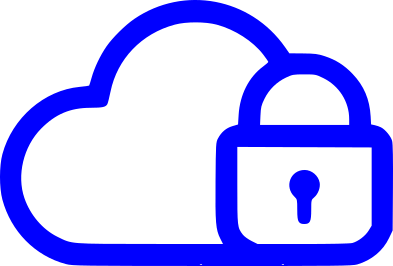Hey there! If you’ve dipped your toes into the IT world, you’ll know that one of the most popular requests from users is to get local admin rights on their computers. We, the friendly neighbourhood IT admins, would totally love to make their day and grant these requests, but alas! It’s often a no-go due to a bunch of reasons – the biggie being the company’s security policy.
So, what happens when a user needs to run a program with local admin rights? They usually have to buzz us to do the honours. But guess what? There’s a nifty trick that lets us set up a program to run with local admin rights, without actually handing over those rights to the user.
- Create a batch file, for example, C:\file.bat.
- In this file, input the following code:
C:\folder\MYPROGRAM.EXE
- Next, create a shortcut on your desktop (Right-click -> New -> Shortcut).
- In the location field of the shortcut, insert the following path:
C:\Windows\System32\runas.exe /savecred /user:DOMAIN\USERNAME C:\file.batDon’t forget to swap out DOMAIN and ADMIN NAME with your company’s own domain and admin info. It’s like putting your own signature on a masterpiece!
The first time you fire up the program, it’ll ask for your company’s local admin credentials. But don’t worry, it’s not going to bug you every time. It’ll remember the details for the next time around, so you can sit back and relax.
And voila! That’s all there is to it! This little trick can be used for any program that needs to run as a local admin. And the cherry on top? You can save it on a network drive, so you can run it from different machines if you need to.
If you want to polish this off why not change the Icon here LINK (Coming Soon)